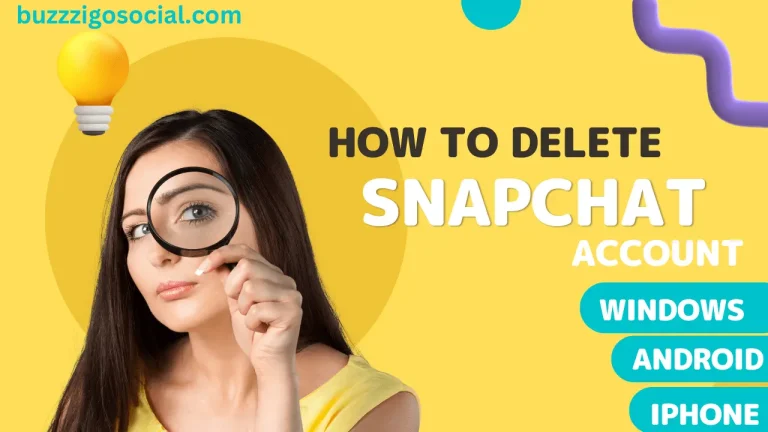How to Make a Group Chat on Snapchat
Snapchat is a source of communication, a multimedia messaging application, and sharing content. It has been very popular among youngsters because of its amazing features, such as AR selfie filters and stories.
Many people want to stay connected; they are concerned about their friends and family members. Snapchat introduced the option of group chat within the app, which allows you to chat in groups despite massaging each individual separately.
You can share your content within the group with all of your friends. It’s useful when you have friends who have the same interest and want to discuss something and share it, and you can make a group of all. In this guide, you will learn how you can make a group on Snapchat to come close to each other.
How Can We Make a Snapchat Group for Chat?
Creating a group on Snapchat is a straightforward procedure; it does not require any specific needs like email, numbers, etc, because you can make a group of those people who are already added to your Snapchat and connected to you. Here are some simple steps that will help you to make a new group of your friends and be able to do group chat:
Step1: Open Snapchat:
You must have the Snapchat app installed on your phone and you’re logged in.
Step 2: Access your chat screen:
To approach the chat screen, swipe right from the camera screen or tap the chat bubble button discovered in the lowest part, left corner of the camera screen.
Step 3: Start a new chat.:
At the top right corner of your chat screen, there is a chat icon that shows a “+” sign. Tap on it to continue the latest chat.

Step 4: Group name:
You can decide the group name after selecting all the friends you must add to your group. You’ll find a pencil icon beside the group name that allows you to assign a name to your group chat. However, it is optional; it’s up to you. If it is okay without a name, you can also use it without a name.
Step 4: Select contacts:
Decide the names of the friends you hope to add to the group chat.

Snapchat will suggest your friends as you type the first letter of your friend’s name. You can choose and add to the group.
Step 6: Send messages:
After adding friends, you can send messages by typing in the chat box. You can also utilize it for sending snaps, stickers, Bitmojis, and more.

Step 7: Customize the settings of a group.
The customize settings option is available for your ease there. You can change the group’s name, add more people, remove someone, and change other group settings.

Remember that you can add up to 200 members in a group, including you. In case you have more friends, you need to create multiple groups.
Read More: How to Reply a Snap on Snapchat
Add Members for Group Chat.
Adding members to a group chat is a convenient method to engage in conversations with multiple friends simultaneously, whether planning an event or simply sharing updates with your social circle. We are going through the simple steps to add members to an existing chat group that will help you share moments with your selected circle of friends:
On Android
- Open the desired group chat and remove the group name or icon at the top of the chat.
- Search for and then tap the “add members” button within a group setting
- Select the numbers from your friends list that you think fit to add to the group.
- Once you have chosen the required contact, tap the done button to add them to the group
On iPhone
Open the variety chat you’d like to add your favorite members to. If you haven’t started a chat within the group, the “add members” button will be visible.
- Tap it to add members, and tap the group icon in the upper left corner.
- Search the add button next to the group members and tap on it
- Choose friends based on your preferences, and after selecting the desired friend, tap the “done” button to save the changes you’ve made.

How I found it useful
In the hustle and bustle of my daily life, I often found myself satisfied with some quality time with friends on the weekends. This idea of a get-together looks great, but it wasn’t easy for me to call each person individually to coordinate plans. It’s also incredibly time-consuming. Then, I discovered the incredible feature of Snapchat’s group chat feature.
After a long week at work, on Friday evening, I decided it was time to enjoy the weekend with friends. I opened Snapchat and made a group chat. I added all my close buddies to the chat. I planned everything with them, and the dynamics of planning our weekend outings transformed completely. It was an amazing experience for me.
Read More:
Managing Group Chats on Snapchat
Skillful administration of group conversations on Snapchat is essential to foster a pleasant and satisfying experience for all participants. Whether you want less notification by muting a group or leaving a conversation, the steps are the same for almost all Android and iPhones. Here’s how to do it in a precise manner:
- Mute a group chat.
- It will prevent you from notifications from that group chat from appearing on your mobile phone. The procedure is a piece of cake.
- Launch Snapchat and proceed to the chat screen, then pinpoint the group chat you intend to silence.
- Long press on the group chat. it will open a menu
- Select more from the menu options.
- Click on the mute group option to mute notifications from this group chat.
How to Leave Group on Snapchat:
Exiting a group chat entails departure from the group, resulting in no further reception of messages from that particular group.
- To initiate this action, access the chat screen on Snapchat
- Select your group that you are no longer interested
- Long press on the group chat. It will open a menu
- Choose more from the menu
- Click on the leave group option and confirm it
Please note that if you leave a group chat, you can join it again when another person does it for you.

How Snapchat Groups Work
Snapchat group chat is created for friends and family; you can utilize this feature to engage with them. You can engage in conversations with the group members like regular Snapchat messages. It will disappear after 24 hours. So, if you aren’t active within 24 hours in the group, you miss the chat.
Snapchat allows you to share photos within the group chat. All members can see and react to it. Snapchat group chat has an option for a group video call with up to 15 members. It’s a very convenient way to connect with multiple friends or family members in a single video.
Sharing location is another feature to connect. If you plan to meet with group members at a certain place, sharing a location can be useful in this perspective. It ensures everyone knows about how to reach the destination point.

FAQS:
How do you supervise your Snapchat group chat?
To supervise your chat, Go to Settings and tap on Chat Settings. From there, you can delete individual messages, change the group name, add or remove members, chat and share photos, and more.
Can we make a group on Snapchat for Streak?
The snaps you send in the group are not considered as a streak. You can send it individually to keep your streak with anyone.
To make a Snapchat group chat with people:
- Access Snapchat and navigate to the friend’s screen by tapping the chat bubble icon in the top right corner.
- On the Snapchat screen, select “new group” at the top.
- Include members in your group by choosing their names from your friends list. Once your group is set up, you can start snapping, chatting, or even video calling with your group members.
Conclusion
In conclusion, Snapchat’s group chat feature offers a convenient way to connect and engage with friends and family. You can easily create a group, add members, and enjoy conversations, photo sharing, and even group calls.
Remember that group chat disappears after 24 hours, so staying active is necessary to complete everything on time. Whether you aim to silence notifications, depart from a group, or fine-tune settings, these user-friendly options enhance the Snapchat experience.
So, stay connected and make Snapchat’s group chat to enhance your social interactions.