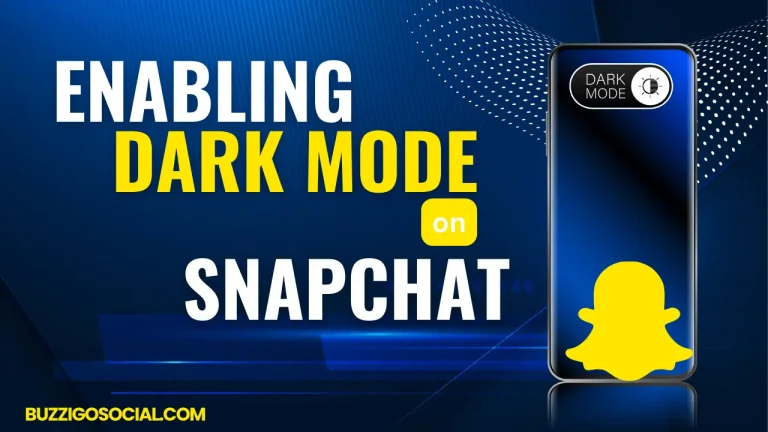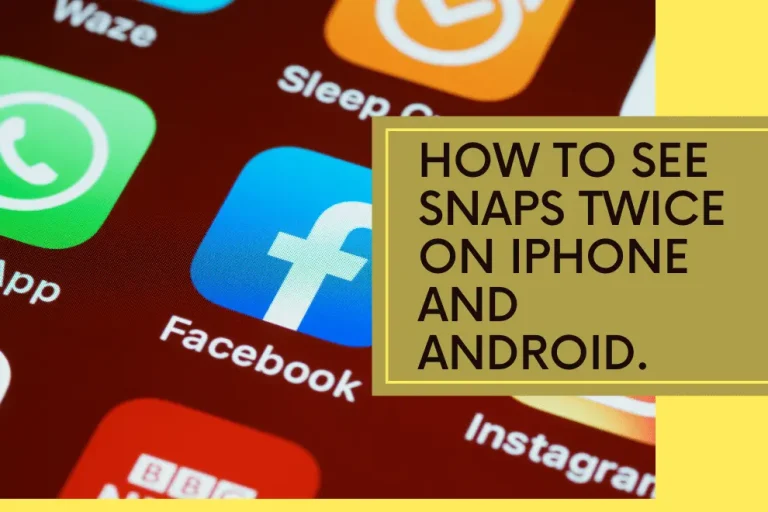How to Deactivate/Delete Snapchat Account
Consider deactivating Snapchat as a gift; it’s like a detox for your soul and mind. You can permanently delete your account after deactivating it. It may be when people want to take a break from social media for some time or to eliminate its temporary nature, as it does not save a copy of your content. The reason could be anything.
In this guide, we will guide you on how to temporarily or permanently deactivate your Snapchat account and restore it. And how you can save or download your data before deletion. We will also discuss why people criticize and complain about its addiction.
Instant Answer:
To deactivate your Snapchat account, open the app, go to the settings, and hit delete. It’s temporarily deactivated for 30 days and allows you to change your mind to go with it.
Download your Snapchat Data
Before deactivating this app, you are probably concerned about your previous data, such as school trips, summer vacation photos, and any memory you want to retain. In this case, you wish to save your data to watch it later.
If your email address verifies your account, the data will be sent to your email address. If you don’t have any data to save, you are ready to deactivate your account. Perform these steps if you desire to download Snapchat data:
It’s the easiest and most feasible way to download and save your data on a PC because there is enough space to save it, and you can easily access it later. Perform these steps if you desire to download Snapchat data:
- Visit the official website to access your account
- Login to your account
- Provide your credentials and fill in the captcha
- To manage my account and select my data
- Press enter and confirm your email address
- And submit your request
- After initiating the data download process, Snapchat will email you a secure download link.
- You can utilize this provided link to access and retrieve your data.
How to download data from Snapchat on Android and iPhone
When you are feasible with your phone more than your PC, you can directly download backup data to your phone. Follow these simple steps:
- Open your Snapchat and go to settings
- Search my data and tap on it
- You see the overview of your data that Snapchat sends you
- Click on Submit request
- Check your email and press on the link
- Now, you need to access your account through a web browser to continue
- Once you’ve done it, you can utilize the option to download a compressed file that contains your data.
- Remember that your phone should have enough storage to perform this action successfully.
Why People Download Snapchat Data
Downloading your Snapchat data is essential because somebody can use it later on for two purposes.
- If you’ve temporarily deactivated your account, you can utilize this option to reactivate it. You should use it again when free from your busy schedule and want to socialize with friends and family. Or you changed your decision to make a new account.
- If you download Snapchat data, it would be easy to save your memories, which you don’t want to lose. It can be your photos or videos, and it’s compulsory because you will not face any regret in the future of losing your memorable things.
So, it’s better to download your data to use it later on. Otherwise, Snapchat will delete your account permanently, and you could suffer if you don’t get any backup in the given time. Snapchat enforces a policy of permanent deletion if it remains deactivated for a period of 30 days.
How to Deactivate your Account Permanently?
Many people are wondering to find the answer of question “How do I delete my snapchat account“: To deactivate your account you can follow two methods either via web link and within the app in your android or iOS device. . It’s fairly simple: take simple steps to take off the account.
Deactivating Snapchat Account through the Web Link:
- Access the account deletion link: To begin, open your preferred web browser and simply click on this link to access the Snapchat Accounts Portal.
- Login if required: If you’re not already logged in, you may need to provide your Snapchat credentials to access the Accounts Portal.
- Download your data (optional): Before deactivating your account, you’ll have the opportunity to download your Snapchat data. Locate the “Download My Data” option in the Accounts Portal and follow the provided prompts to request your data download. This step is a good idea if you want to keep a copy of your Snapchat history.
- Delete Account: Once you’ve downloaded your data (or if you choose to skip this step), you’ll find the “Delete Account” option within the Accounts Portal. Click on it to proceed.
- Follow the instructions: The Accounts Portal will guide you through the steps to deactivate your account. Follow the instructions provided on the screen to complete the deactivation process.
By providing both app-based and web-based methods, users can choose the most convenient option for deactivating their Snapchat accounts, whether they prefer using the mobile app or a web browser.
Deactivating Snapchat Account through the App in iPhone (After Downloading Data):
You can remove your Snapchat account by navigating the settings menu directly from your iPhone.
- Open the Snapchat app: Begin by launching the Snapchat application on your IOS device.
- Access your profile: Look for your profile icon, typically found in the top-left corner of the screen. It’s the image that represents you, which could be your Bitmoji or profile picture.
- Navigate to settings: Tap on the gear icon, typically located in the upper-right corner of the screen. This will take you to the settings menu.
- Find Account Actions: Scroll down within the settings menu until you come across the “Account Actions” section.
- Download your data (optional): Before proceeding with deactivation, you have the option to download your Snapchat data. To do this, tap on “My Data” within the Account Actions section and follow the prompts to request your data download. This step is advisable if you want to retain a copy of your Snapchat history.
- Delete Account: After downloading your data (or if you choose to skip this step), inside the “Account Actions” section, tap on the option labeled “Delete Account.” This action will initiate the process of deactivating your account.
- Follow on-screen instructions: Snapchat will provide you with on-screen instructions to confirm your decision to delete your account. Carefully follow these instructions to proceed with the deactivation process
How to Delete Snapchat account on Android
For Android users seeking to delete their account, they need to utilize Snapchat’s official website
Here is the step-by-step guide:
- Visit Snapchat’s account management portal
- Provide your account credentials, including username and password for those accounts you wish to remove.
- You also need to complete two-factor authentication to wind up the procedure.
- Follow the instructions on the screen to proceed with the account deletion process.
- By doing so, you can successfully delete your Snapchat account from your Android device.
How to Restore your Snapchat Account
Snapchat provides a reactivation process for temporarily deactivating accounts. Here are a few steps to get rid of your account:
- Open the Snapchat app and log in using your credentials within 30 days.
- Please be aware that after you’ve deleted your account, you must log in using your username, as your email won’t be accessible.
- You will encounter a prompt asking if you want to reactivate your Snapchat account; choose Yes” to proceed.
- Snapchat will notify you of a waiting period for account restoration.
- Confirm ok and wait for some minutes
- Log in again, and your Snapchat account should be successfully restored.
Why do most people prefer to deactivate their Snapchat account?
Critics have raised concerns regarding the impact of Snapchat on individuals’ overall well-being, especially regarding addiction and mental health issues because people make a comparison by influencing someone’s lifestyle. Some main points lead you to deactivate your account.
physical health effects
Excessive use of Snapchat can cause eye strain, headaches, and can cause insomnia. Due to over-screen time
Mental health impact
Overuse of any social media can increase anxiety, stress, and loneliness, which can cause these mental health changes.
Can You Temporarily Deactivate Snapchat?
your account undergoes a 30-day deactivation period before being permanently removed, giving you peace of mind regarding your personal information and privacy. In a digital age, finding a balance that prioritizes well-being alongside engagement is key, ensuring technology enhances rather than dominates our lives.
FAQs:
How to Deactivate a Snapchat Account?
There are some steps you need to follow to deactivate your Snapchat account
- Open the Snapchat app
- search to the profile settings
- Access support and choose. I need help
- Select my account and security
- Click account information and delete my account
- Verify with your password, confirm deactivation
- Your account will undergo a 30-day shut off period before it is permanently removed.
Is It Viable to Finish My Snapchat Account on the Web Platform?
Snapchat account deletion was primarily done through the mobile app, and no direct option was available on the Snapchat web platform. Now, Snapchat has introduced web-based account deletion options.
How do I Reactivate Snapchat?
To restore access to your Snapchat account, please follow these steps:
- Open the Snapchat app.
- Log in using your previous username and password
- If you had previously deactivated your account, you may need to wait for 30 day deactivation period
- After 30 days, you can be able to log in and reactivate your account
Conclusion
Snapchat offers an engaging yet potentially addictive social experience. Users can download their data, preserve cherished memories, and then deactivate their accounts using the app settings to take a break. Although Snapchat doesn’t allow for immediate deletion, initiating the process spot on is advisable.
Following the steps detailed here, you’ll ensure that your account undergoes a 30-day deactivation period before being permanently removed, giving you peace of mind regarding your personal information and privacy. Reactivating Snapchat offers a valuable option for those taking a social media break, providing a seamless return to your digital social life.