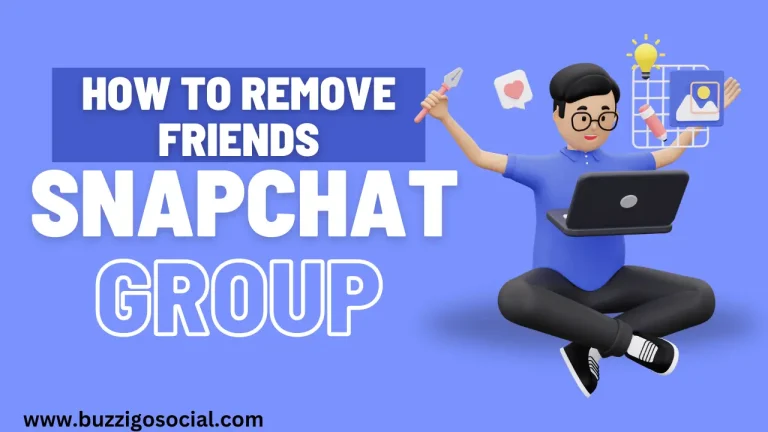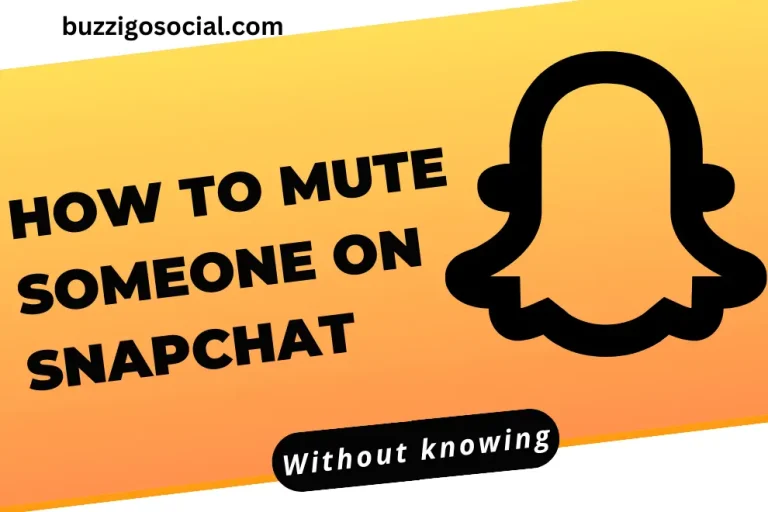How to Turn on Night /Dark Mode on Snapchat (iOS and Android)🌙
Some people trouble themselves with late-night snaps and chats as they straighten their eyes while using Snapchat. Some want to save battery by turning on dark mode on different mobile apps.
With their growing popularity, Snapchat has a dark mode feature to enjoy a smooth chatting experience and avoid problems such as headaches and sleep problems. So, it’s as easy as pie to operate dark mode on Snapchat.
In this guide, I will implement a step-by-step process of activating dark mode on Snapchat to ensure your late-night socializing is comfortable and convenient using iOS and Android.
What is Night mode on Snapchat, and How Can it Work?
Dark mode is referred to as night mode or dark theme. It’s an interface option that changes the color scheme of an application with a black or dark background with white text and interface. It’s designed to reduce the screen’s brightness because harsh blue lights from your device can cause headaches, eye strain, and disturbance in sleep.
It has a more comfortable environment for the eyes and is also useful for battery-saving your device. Many apps and operating systems allow users to switch the dark mode with customization settings. They can turn it on to auto dark mode, which enables automatic switching based on the daytime.
How to turn on Dark Mode on Snapchat Using iOS
Snapchat introduced a Dark Mode feature for iOS users in October 2019., making it easier on the eyes, especially during nighttime usage. There are two primary methods to enable Dark Mode on Snapchat using iOS. In this guide, we will explore both methods and show you how to switch between these themes for a more comfortable Snapchat experience.
Read More: Mute someone on Snapchat
Enabling Dark Mode on Snapchat via app Setting
Snapchat offers a straightforward way to activate Dark Mode through its in-app settings. By following these simple steps, you can easily switch to a more eye-friendly theme for nighttime usage. Let’s get started with the process.
Step 1: Open Snapchat:
Open Snapchat and toggle your Bitmoji icon in the higher left of your phone.

Step 2: Access Your Profile:
Tap the settings icon on the right corner at the top

Step 3: Access Settings:
Scroll down the settings menu and select app appearance.

Step 4: Choose App Appearance:
Select the option “Always dark”.

Step 5: Enable Always Dark Mode:
You will immediately switch from light mode to dark mode. You can use the default theme light mode later.

If you are using the old version, you may not find the option of app appearance in the settings option. For using it, you ought to update the version.
Read More: How to Know who blocked you on Snapchat
How to Get Dark Mode on Snapchat without app Appearance:
Following another method, you can configure Snapchat to night mode without app Appearance. Select a match system item within the app appearance screen to do so. If you don’t know about the iPhone system’s dark color scheme, you may activate it immediately by the control center.
Step 1: Match System Appearance:
In the “App Appearance” screen, select the “Match system” option. This will synchronize Snapchat with your iPhone’s system theme settings.

Step 2: Control from iPhone Settings:
If you’re not familiar with your iPhone’s system dark mode, you can activate it by accessing the Control Center. Swipe down from the top right of your screen, press and hold the brightness slider, and tap the dark mode icon to activate it.

Step 3: Seamless Switching:
Snapchat will now seamlessly switch between light and dark modes based on your iPhone’s system theme. If you want to switch back to Snapchat’s default theme, follow the same process but deactivate the dark mode in your iPhone’s Control Center.

By matching Snapchat with your iOS system theme, you can enjoy a more integrated and comfortable experience that adapts to your surroundings automatically.
How to Turn on Dark Mode on Snapchat Using Android
Although Snapchat introduced dark mode for iPhone users in October 2019, android users are still waiting for its official release. When Android users try to forcefully dark mode while using developer settings, this approach is ineffective and causes app visibility. Android users are eager for its arrival. Dark mode on the OS for Android 10 does not seem to work yet, but the accessibility of dark mode is still uncertain.
The procedure on your Android mobile is a piece of cake, the same as the iPhone system. If your Snapchat app is updated and you are using the updated version, you can enable dark mode because the dark mode option was recently added.
To enable dark mode in Snapchat Oppo One Plus or Vivo phones, You can come behind these conventional steps:
Step 1: Access Your Snapchat Profile:
Open the Snapchat app and tap on your profile. Swipe down to reveal your profile information.
Step 2: Access Settings:
In your profile, look for the settings option, typically represented by a gear icon or three vertical dots, and tap on it.
Step 3: Find the App Appearance or App Theme Option:
Within the settings menu, navigate to the “App Appearance” or “App Theme” option. This is where you can customize the appearance of Snapchat.
Step 4: Enable Dark Mode:
Inside the “App Appearance” section, find the option to enable Dark Mode for Snapchat. Toggle the switch to activate Dark Mode. If you don’t see the Snapchat option directly in the settings, check your phone’s system settings.
If you’re using an Oppo, Vivo, or Phone Plus phone, you may need to access your phone’s display settings. Look for the “Dark Mode” option and enable it. This should automatically apply Dar
Is it beneficial to turn on dark mode on Snapchat?
Allowing night mode on Snapchat can be quite useful. It reduces screen clarity and the intensity of the display brightness, making it more comfortable for your eyes, particularly when using the app in low-light environments, like at night.
Additionally, It may help save battery life on devices with OLED screens by minimizing the use of bright pixels, which I found very useful. As a user, I’ve often struggled with headaches when using Snapchat late at night.
However, since I enabled dark mode, It’s been a game changer. The reduced screen glare and softer colors make late-night chats a breeze, and my headaches are now a thing of the past.’
FAQs:
How can you find night mode on Snapchat Android?
To activate dark mode on Snapchat for Android, adhere to the following procedure:
- Unfastened Snapchat on your Android device
- Choose your profile icon positioned in the upper left corner to enter your profile.
- click on the cogwheel icon situated in the upper right corner to access settings.
- Scroll downwards and pinpoint the app appearance option.
- Tap on app appearance and select the match system or always dark to turn on dark mode.
Why does Snapchat not have a dark mode on Android?
Earlier this year, Snapchat introduced dark mode support for Android, but they made it available exclusively to subscribers of Snapchat +, a monthly subscription priced at $4. This move restricted access to dark mode on the platform.
Which version of Snapchat has dark mode?
In 2023, dark mode will become a common feature in nearly all apps. However, Snapchat’s journey to implement it has been quite deliberate. Initially, it was introduced on iOS, leaving Android users navigating a complex workaround. But now, it’s officially available on Android, making activation a straightforward process on any smartphone.
Conclusion
In conclusion, Snapchat’s dark mode features a more comfortable and visually appealing way to use the app, especially during late-night chats. This mode reduces cream glare, enhances credibility, and even saves battery life on compatible devices. Whether you are using Snapchat on iOS or Android, enabling dark mode is a straightforward process, providing users with a smoother and more eye-friendly experience.